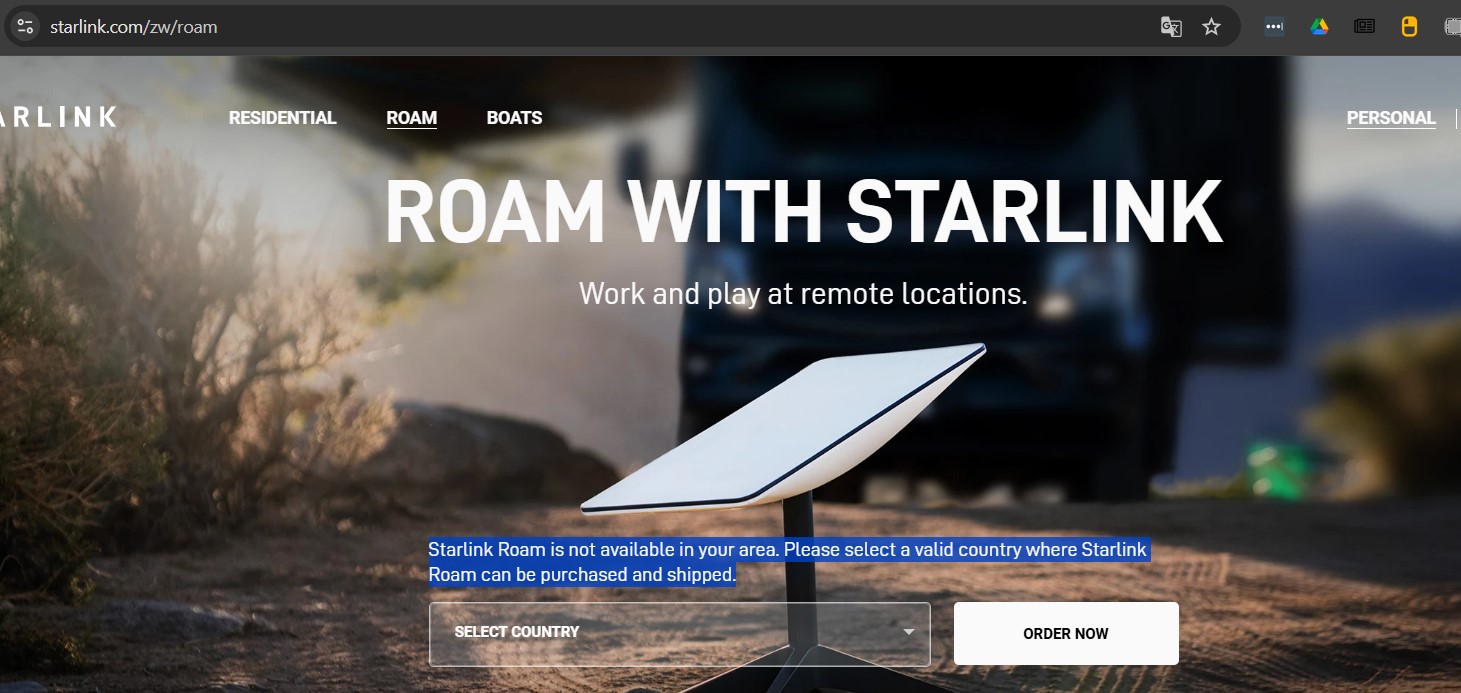
Activating Your Starlink
The Starlink system needs to be activated under a service plan.
To complete the activation form, you will need one of the
following Starlink identifiers:
- Starlink system (Kit) serial number (preferred
method) - Antenna (Dish) serial number
- Terminal ID (do not include the “ut” at the beginning)
- Serial number
The system serial number, starting with “KIT,” is printed on
the outside of the Starlink box (see Figure 1). The antenna
serial number can be found on the bottom of the antenna
near the cable connector (see Figure 2). The terminal ID
can be found on the Advanced page of the Starlink mobile
app (see Figure 3). The Serial number is printed on a
label on the outside of the box (see Figure 4) as well as on
the enclosed activation sheet.
Figure 1: System (Kit) Serial Number Location
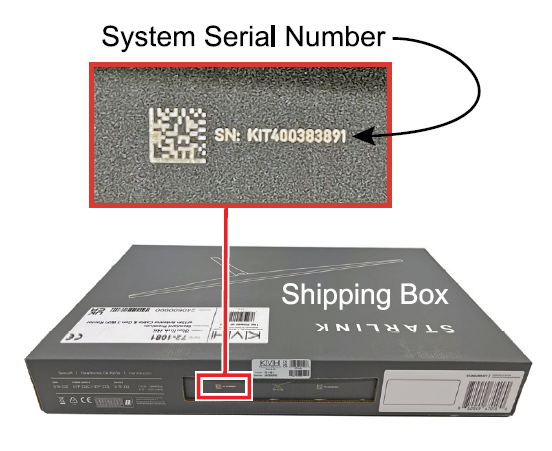
Figure 2: Antenna (Dish) Serial Number Location
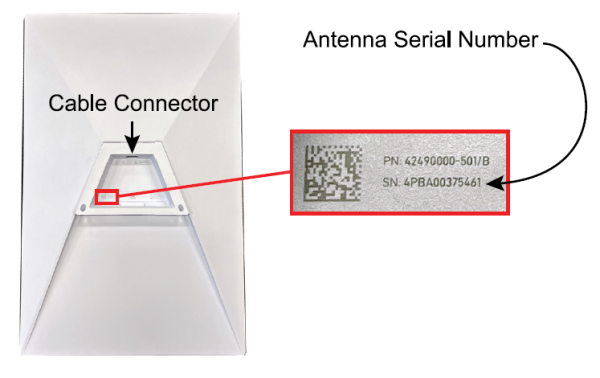
Figure 3: Terminal ID Location
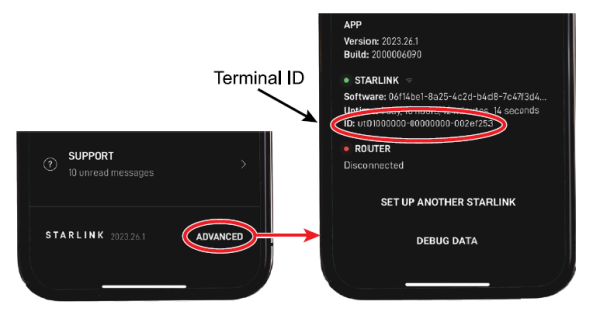
Figure 4: Serial Number Location
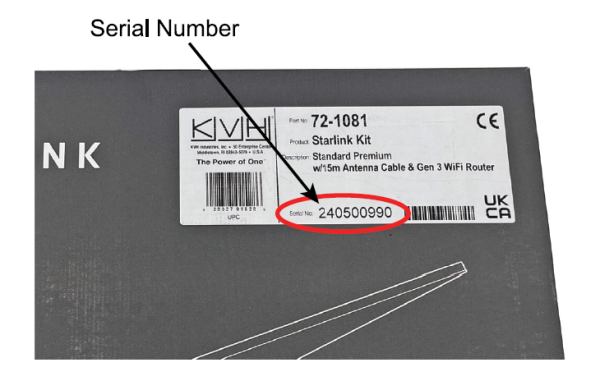
Changing the Wi-Fi Network
Name and Password
We strongly recommend that you assign a password to your Starlink’s
Wi-Fi network to prevent unauthorized access. You may
also change the name (SSID) of the network. Follow the
steps below.
- Connect your mobile device to the STARLINK Wi-Fi
network (no password).
Figure 5: Default Starlink Wi-Fi Network Connection
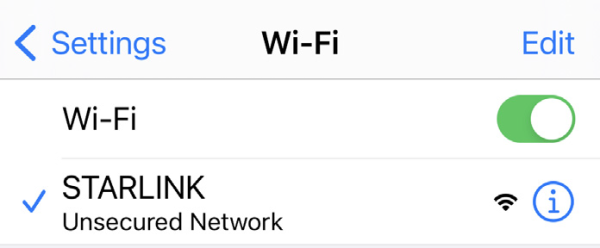
If you do not see this network, perform a factory reset of the Starlink router. Remove the rubber cover protecting the Ethernet ports on the rear panel. Then, using a paper clip (or equivalent), press and hold the Reset button located between the two Ethernet ports for 2-3 seconds. The light on the front of the router will blink fast for a few seconds then blink slowly for a couple minutes while the router initializes.
Figure 6: Starlink Gen 3 Router Factory Reset Button

Open a web browser and go to 192.168.1.1. You
should see “Starlink Create Network.”
Figure 7: Starlink Create Network Page
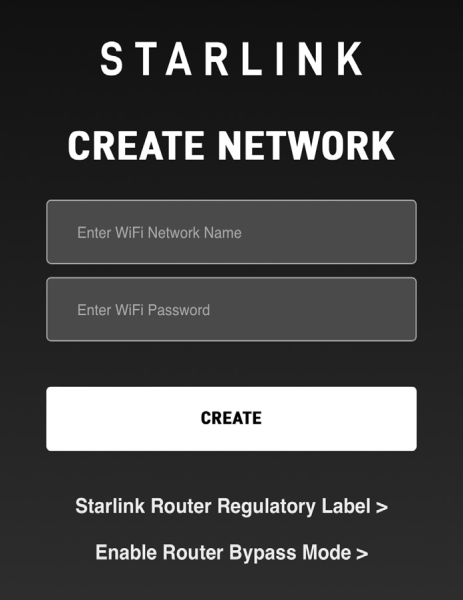
- Enter a new name and password for the Starlink Wi-Fi network. Then select CREATE. A confirmation screen will appear.
Figure 8: Confirmation Screen
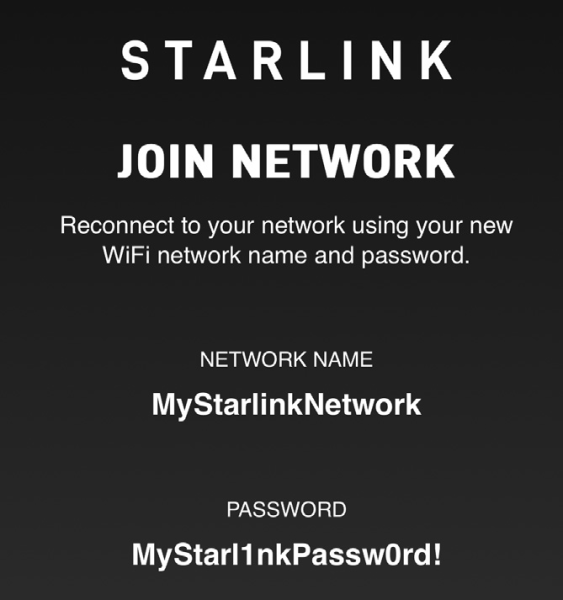
- Reconnect to the Starlink Wi-Fi network using your
new network name and password.
Figure 9: Connection to Renamed Starlink Wi-Fi Network
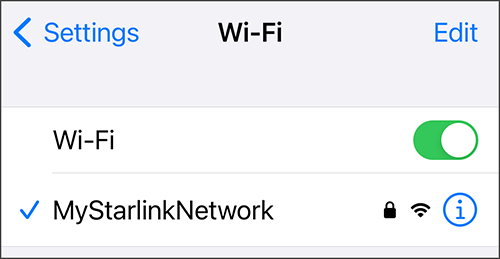
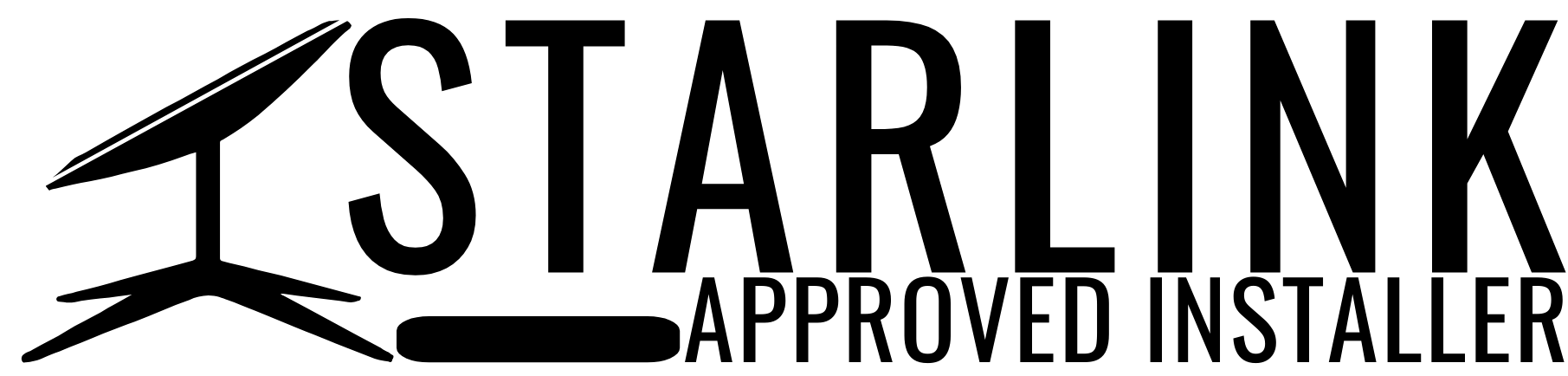
Upgrade Your Internet & Connect with Starlink. High-Speed Connectivity Anytime, Anywhere.
DM•Text•Call 24/7 Support
info@starlinkinstallerskenya.com
+254100720022 / +254720548999
www.starlinkinstallerskenya.com
TikTok; @starlink.kenya
Leave a Reply