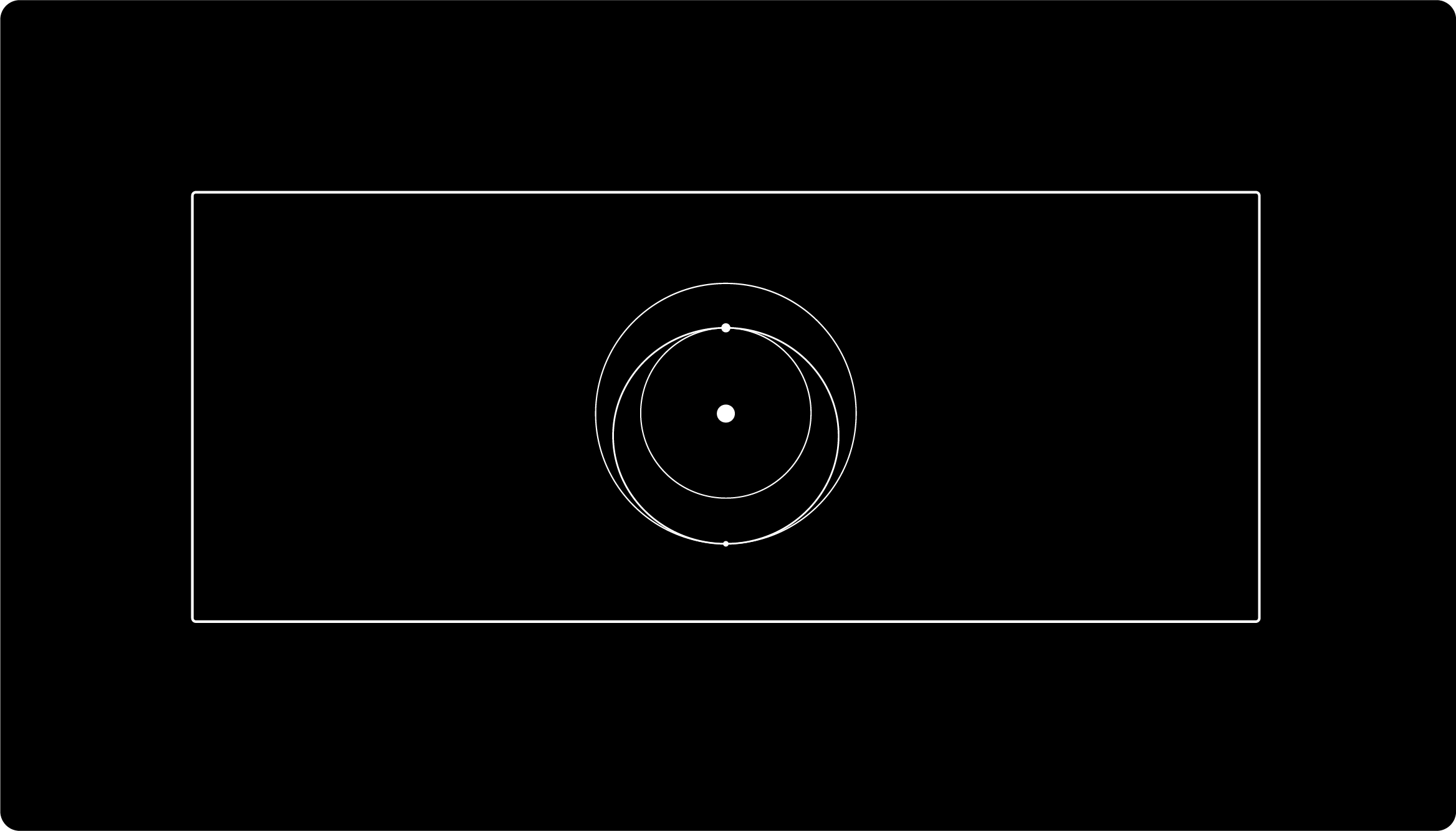
Helpful Tools:
- Gen 3 Router Setup Guide – Mesh (PDF)
- Gen 3 Router Setup Guide – Standard (PDF)
- Gen 3 Router Setup Guide – Standard Actuated (PDF)
- Gen 3 Router Setup Guide – High Performance and Flat High Performance (PDF)
- Gen 3 Router Mount – Installation Guide
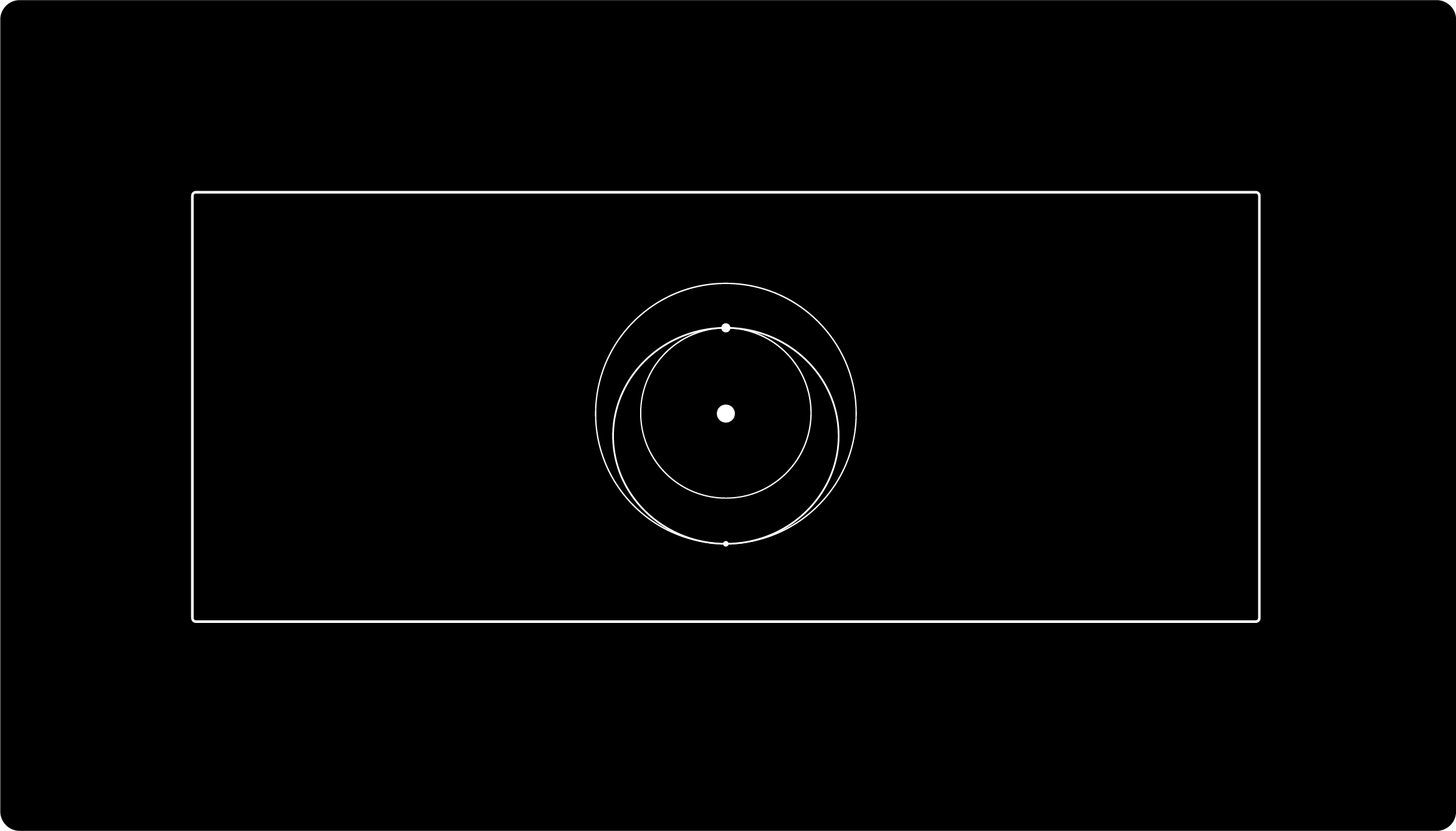 |
| For specific guidance related to setting up your Starlink Kit or how to use any mounts, click here. |
The Gen 3 router is compatible with the Starlink Standard Actuated, Starlink Standard, Starlink High Performance, and the Starlink Standard Circular.
Gen 3 router specifications:
- IEEE 802.11a/b/g/n/ac/ax standards
- Tri-band 2.4GHz and 5GHz
- 4×4, MU-MIMO, OFDMA
- WPA2 security
- Operating Temperature: -22°F to +122°F (-30°C to +50°C)
- IP56 rated (water resistant)
Notes:
- The light on your router is the status:
- Flashing White Light: Trying to connect. If the router cannot get a connection to the internet in 20 minutes, the light will turn red.
- Solid White Light: Connected to internet. Will turn off after 1 hour.
- No Light: No power to router.
- Red Light: Not connected to the internet.
- Violet Light: Router is in bypass mode. Will turn off after 1 hour. Factory reset required to exit bypass mode.
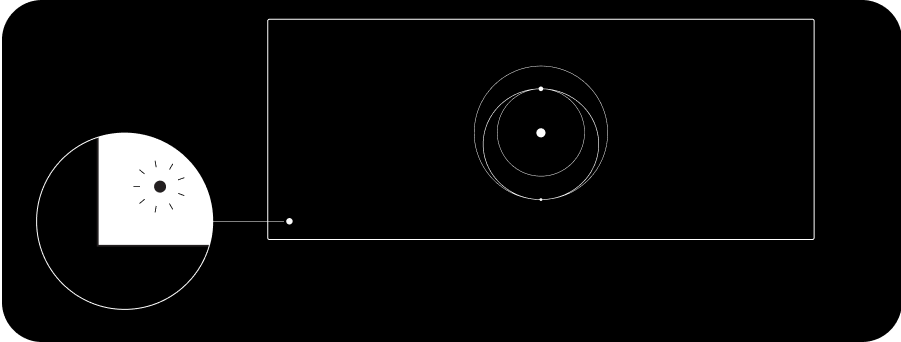
Getting Connected: If you’re using the Gen 3 router with the Starlink Standard Kit, follow the steps below:
- Connect to the STARLINK network from your device WiFi settings.
- ‘STARLINK’ is the router’s default WiFi network name (SSID).
- To secure your Starlink WiFi network, use the Starlink App to rename your Starlink WiFi network and create a WiFi password. Open the Starlink App > Settings > Router > enter desired WiFi network name and password > Save.
- This step is optional, however we recommend securing your WiFi network. Your Starlink WiFi network is not password protected until you set the password.
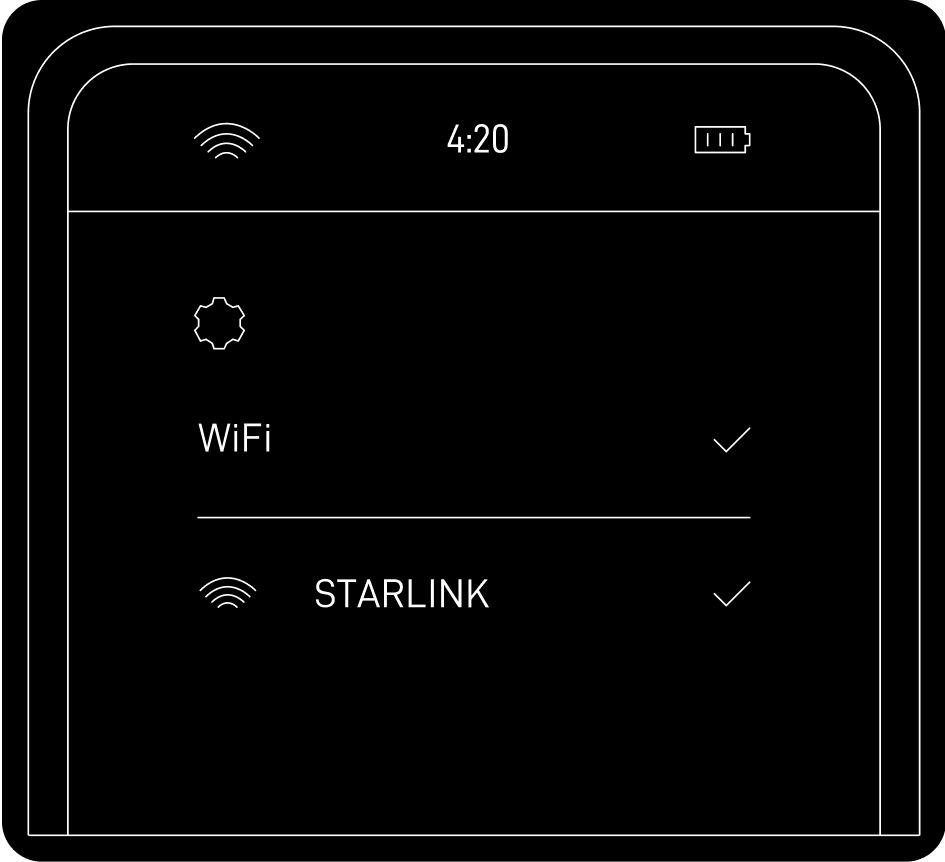
- You are now connected! To customize additional settings, check your connection, and more, visit the Starlink App.
Below are steps listed to connect a Gen 3 router in combination with a Gen 2 Router in use:
- Ensure your Starlink is set up and connected to the internet prior to setting up the Gen 3 router by connecting to your existing Starlink WiFi network from your device.
- We recommended placing both routers in the same room for the best performance, or to choose a location for your Gen 3 router that is in line of sight of your Gen 2 Router.
- After unboxing your Gen 3 router, plug the router into a power outlet with the power cable and power supply.
- Open the Starlink App and wait 1-2 minutes for the notification: “PAIR NEW MESH NODE”, then click “PAIR”. The Gen 3 router will begin connecting on the NETWORK screen for about 1-2 minutes.
- Once connected, the Gen 3 Router will appear on the NETWORK screen in the app. The light should be solid white.
Using the Extra RJ45 Ports (Gen 3 Router):
- Remove the RJ45 cover on the back of the router.
- Plug in your own ethernet cable to port 1 or 2. Then connect the other end of your cable into your third-party hardware.
Additional Notes:
- A standard RJ45 cable can be used in lieu of the Starlink RJ45 cable; however, it is recommended that the provided Starlink RJ45 cable is used to ensure proper sealing.
- The latching mechanism inside the Starlink RJ45 port is completely passive and only requires a firm tug to remove the cable. It should be possible to remove both the Starlink RJ45 cable or a standard RJ45 cable just by pulling it.
- If you install a standard RJ45 cable in the Starlink RJ45 port and cannot pull it out, you can use a small screwdriver or similar tool to depress the tab which should release the cable.
- Available mounting option in the Starlink Shop: Gen 3 Router Mount
Recommended Topics:
Starlink Standard Actuated Kit – Setup Guide
Starlink Standard Kit – Setup Guide
High Performance Starlink Kit – Setup Guide
How do I set up Starlink Mesh?
I cannot get online during initial setup.
Can’t find what you’re looking for? Contact Support.
Order Starlink – Easy Self-Install
Upgrade Your Internet & Connect with Starlink. High-Speed Connectivity Anytime, Anywhere.
DM•Text•Call 24/7 Support
info@starlinkinstallerskenya.com
+254100720022 / +254720548999
www.starlinkinstallerskenya.com
TikTok; @starlink.kenya
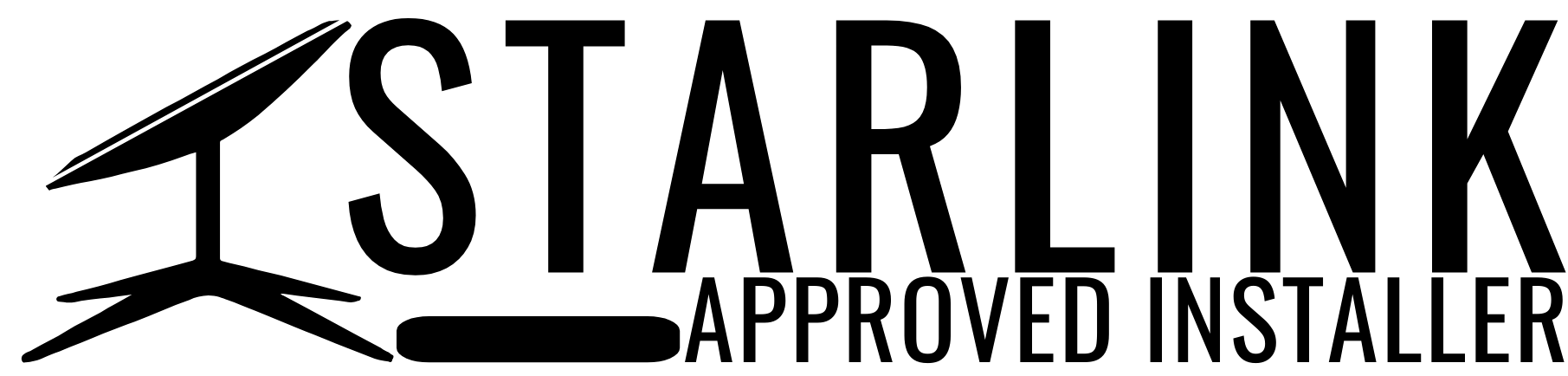







Leave a Reply