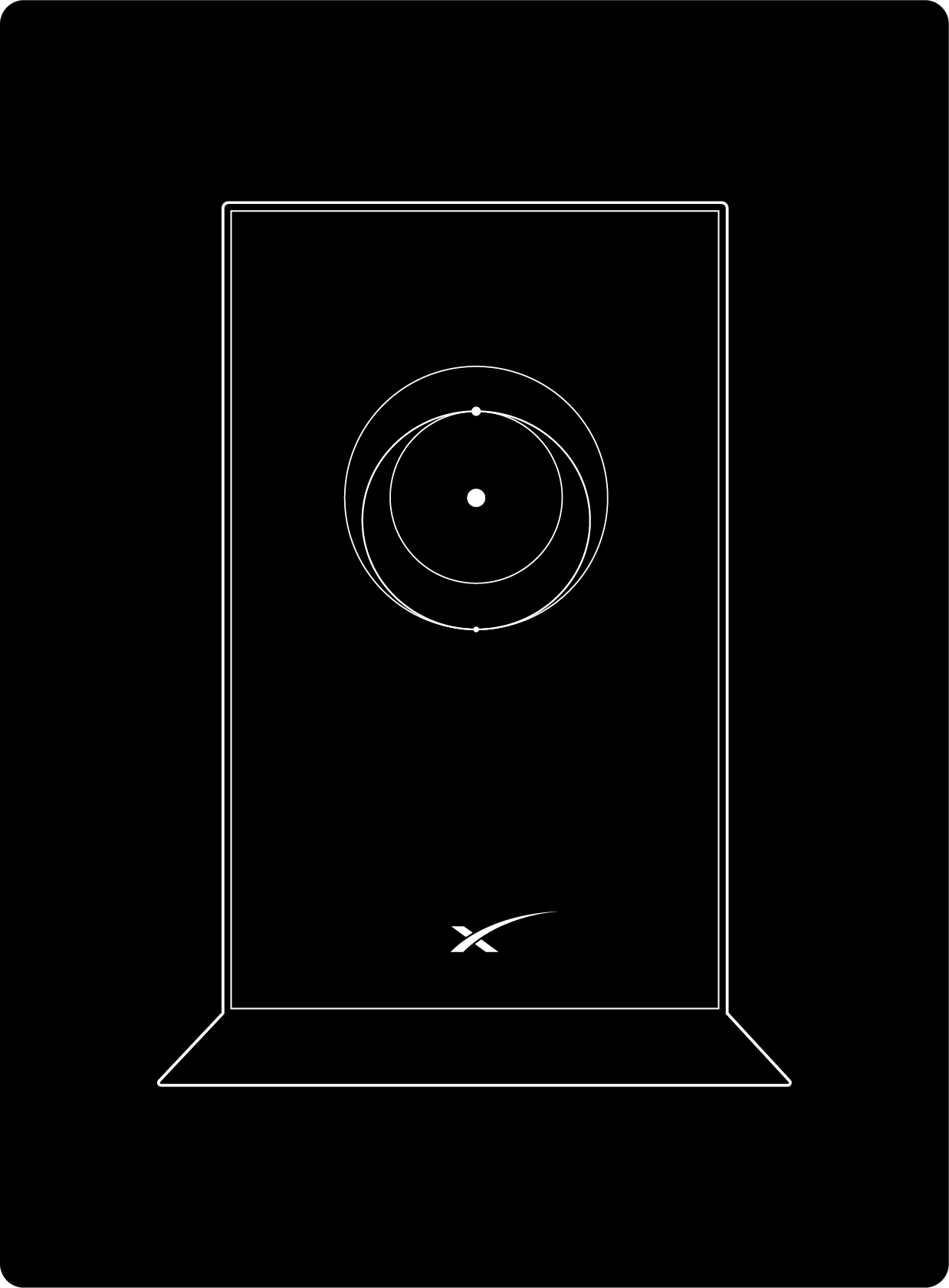
| STARLINK GEN 2 ROUTER |
|---|
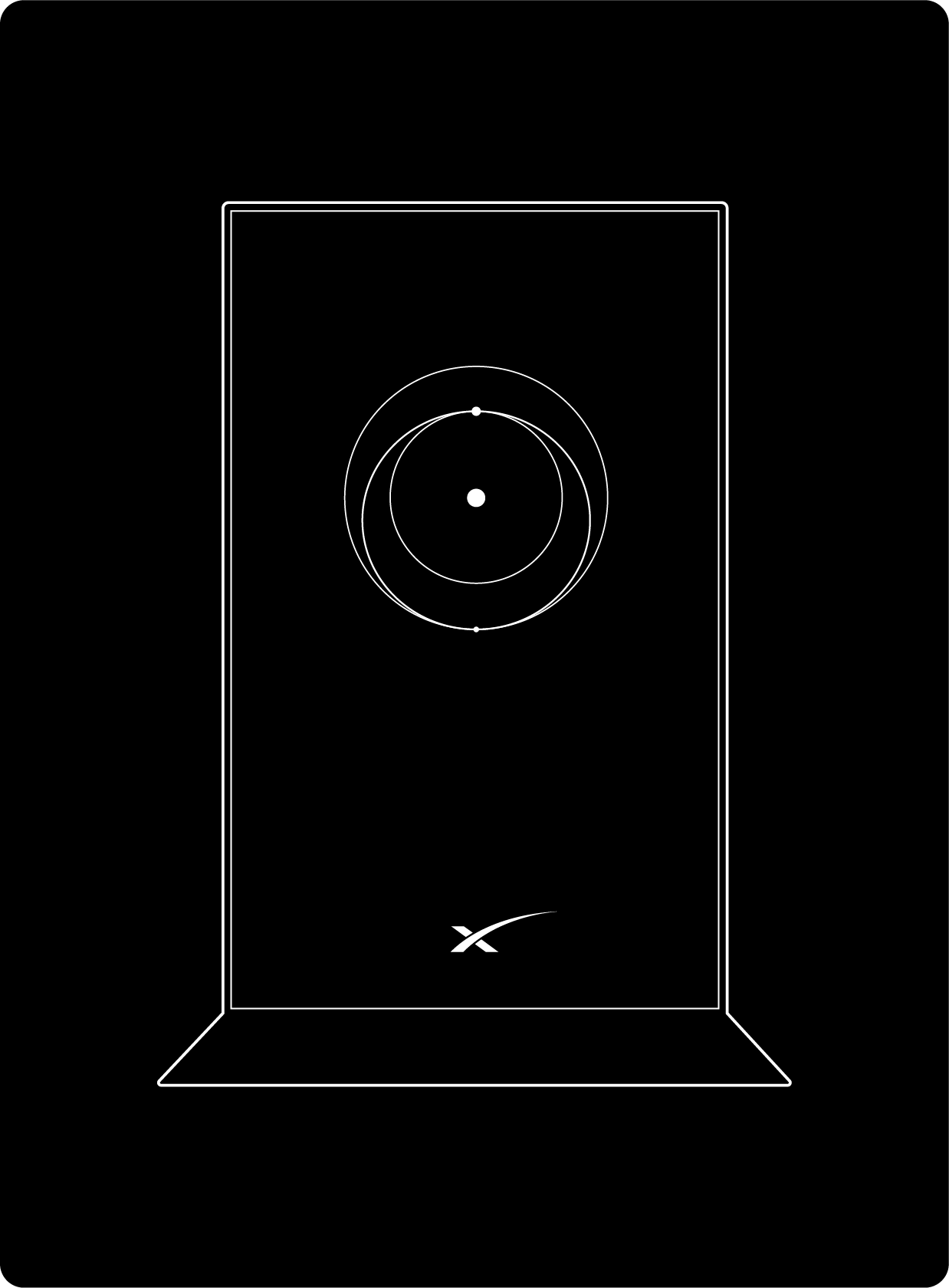 |
| Starlink Standard Actuated Starlink with Gen 2 router Setup Guide (PDF)High Performance Starlinks with Gen 2 router Setup Guide (PDF) |
The Gen 2 router is compatible with the Starlink Standard Actuated Kit and the Starlink High Performance Kit. For additional installation guidance, please click your hardware as listed below:
Starlink Standard Actuated Kit – Setup Guide
High Performance Starlink Kit – Setup Guide
Notes:
- Starlink Standard Actuated with Gen 2 router Setup Guide (PDF)
- High Performance Starlinks with Gen 2 router Setup Guide (PDF)
- You will need an ethernet adapter to bypass the Gen 2 router.
- The Gen 2 router is compatible as a Mesh router with Starlink Standard Actuated Kit and the Starlink High Performance Kit
- The light on your router is the status:
- Solid White: Power connected
- No Light: No power connected
Getting Connected
- Connect to the STARLINK network from your device WiFi settings.
- ‘STARLINK’ is the router’s default WiFi network name (SSID).
- To secure your Starlink WiFi network, use the Starlink App to rename your Starlink WiFi network and create a WiFi password. Open the Starlink App > Settings > Router > enter desired WiFi network name and password > Save.
- This step is optional, however we recommend securing your WiFi network. Your Starlink WiFi network is not password protected until you set the password.
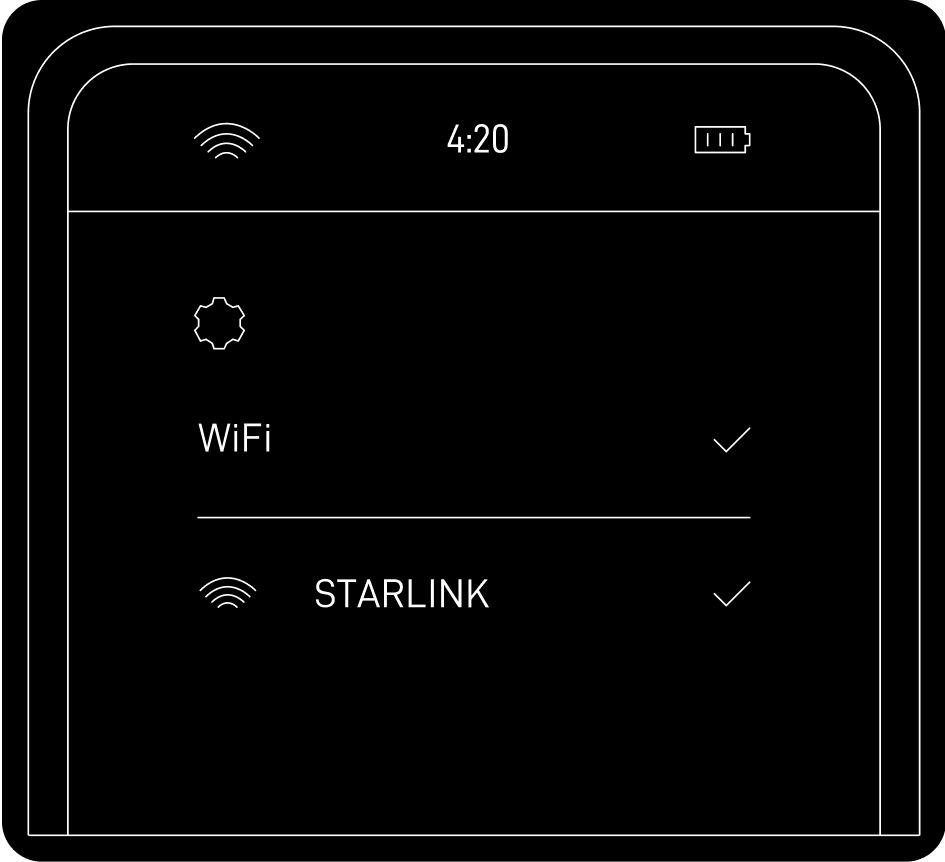
- You are now connected! To customize additional settings, check your connection, and more, visit the Starlink App.
Recommended Topics:
Starlink Standard Actuated Kit – Setup Guide
How do I set up Starlink Mesh?
I cannot get online during initial setup.
Can’t find what you’re looking for? Contact Support.
Order Starlink – Easy Self-Install
Upgrade Your Internet & Connect with Starlink. High-Speed Connectivity Anytime, Anywhere.
DM•Text•Call 24/7 Support
info@starlinkinstallerskenya.com
+254100720022 / +254720548999
www.starlinkinstallerskenya.com
TikTok; @starlink.kenya
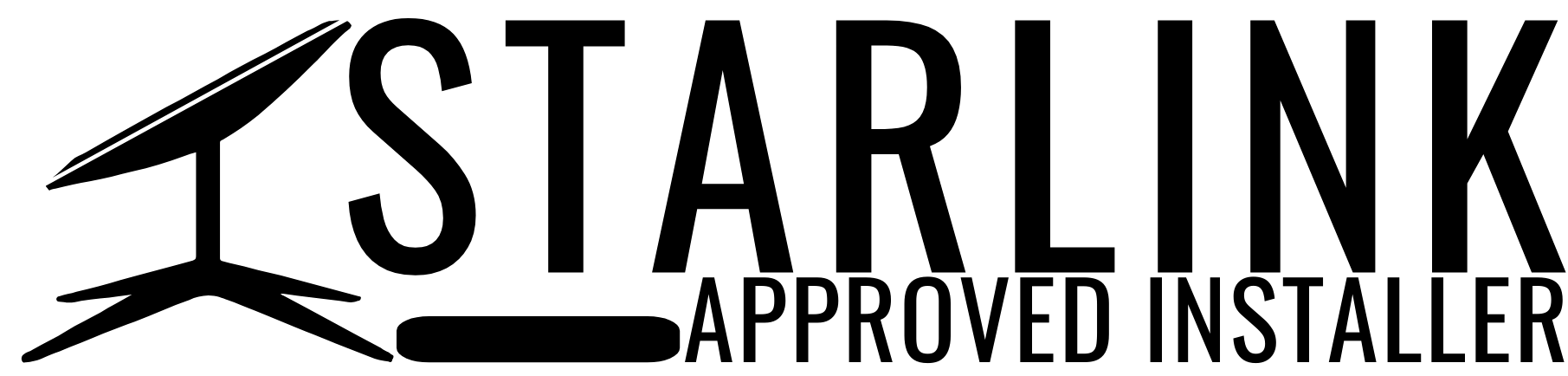







Leave a Reply