Starlink Router Mini – Setup Guide
KSh 15,000.00
Router Mini – Setup Guide
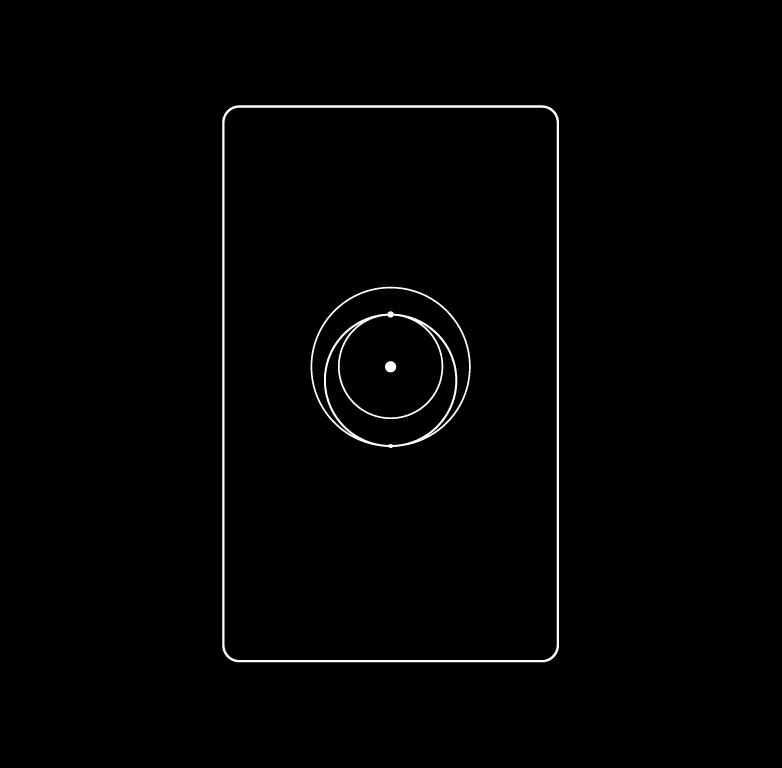
Specifications:
- IEEE 802.11a/b/g/n/ac/ax
- Dual-band 2.4GHz and 5GHz
- 2×2 2.4 GHz, 2×3 5 GHz MU-MIMO
- WPA2 security
- Operating Temperature: -22°F to +122°F (-30°C to +50°C)
Compatibility:
- Compatible with all Starlink routers except Gen 1 (works with Starlink Mini, Gen 3 Router, Gen 2 Router)
- For connection to your Starlink Mini and to maintain the waterproof IP rating to your dish, use the Mini Starlink Ethernet Cable available on shop.starlink.com.
What is Starlink Mesh?
To purchase Starlink Mesh for your home network, log into your account and visit the Starlink shop.
In some homes, a single WiFi router may not provide enough wireless coverage, leading to poor performance in certain areas. A Starlink Mesh network extends coverage by placing Starlink Mesh routers between your main router and areas with weak signals. For the best performance, place Starlink Mesh routers 1–2 rooms apart from the primary router.
We do not recommend using more than three Starlink Mesh routers. For larger homes, wiring Starlink routers can significantly enhance WiFi coverage and performance. Wired connections eliminate wireless interference from walls or furniture, providing a stable and fast connection. You can run ethernet cables from the main router to connect additional routers or mesh nodes directly. This setup is especially beneficial in homes over 6,000 square feet, where wireless mesh alone might not suffice.
Important Notes:
- Starlink mesh routers can be purchased to replace a damaged router of the same type.
- Gen 1 Router does not support mesh.
Starlink Router Mini – Setup Guide

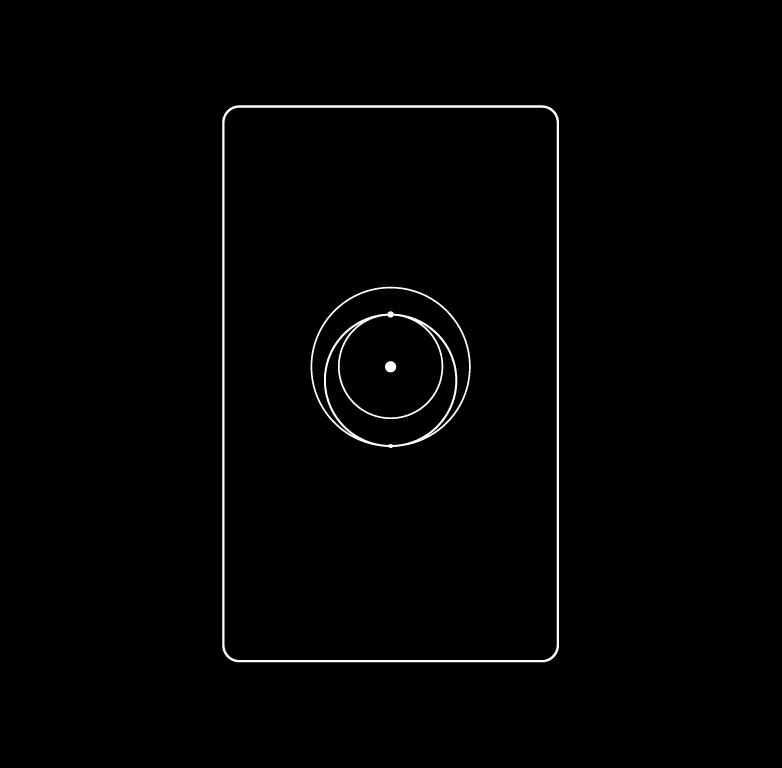
Helpful Tools:
- Starlink Router Mini – Install Guide (PDF)
- What is Starlink Mesh?
- How does Starlink Router Mini compare to Gen 3 Router?
- Where is the Starlink Router Mini available for purchase?
Compatibility:
- Compatible with all Starlink routers except Gen 1 (works with Starlink Mini, Gen 3 Router, Gen 2 Router)
- For connection to your Starlink Mini and to maintain the waterproof IP rating to your dish, use the Mini Starlink Ethernet Cable available on shop.starlink.com.
1. Set Up Your Starlink
Start by making sure your Starlink is set up and connected to the internet prior to setting up your router.
Connect to your existing Starlink WiFi network from your device.
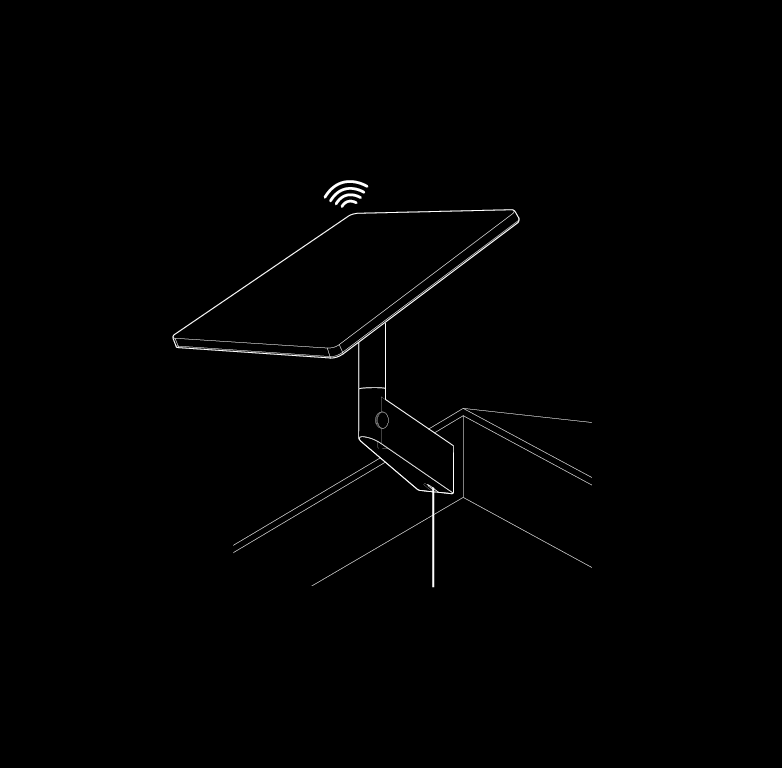
2. Position the Routers
Place the router in the desired location. We recommend the following guidelines for setting up your mesh network:
- For best performance use a wired connection to your main Starlink router or Starlink Mini.
- Place routers no more than two rooms away from each other.
- Avoid multiple obstructions (ex: cement walls and metal appliances)
- Place the router off the ground, such as on a shelf.
Repeat with additional mesh nodes.
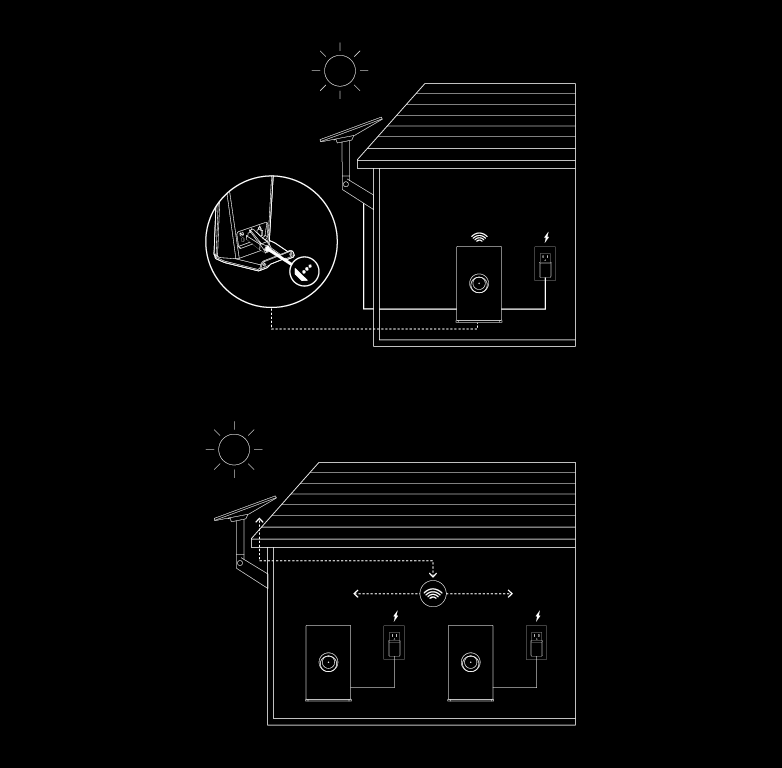
3. Select Install Method Choose your preferred installation method, either on a table or wall and install the stand.
More information on stand installation later in document.
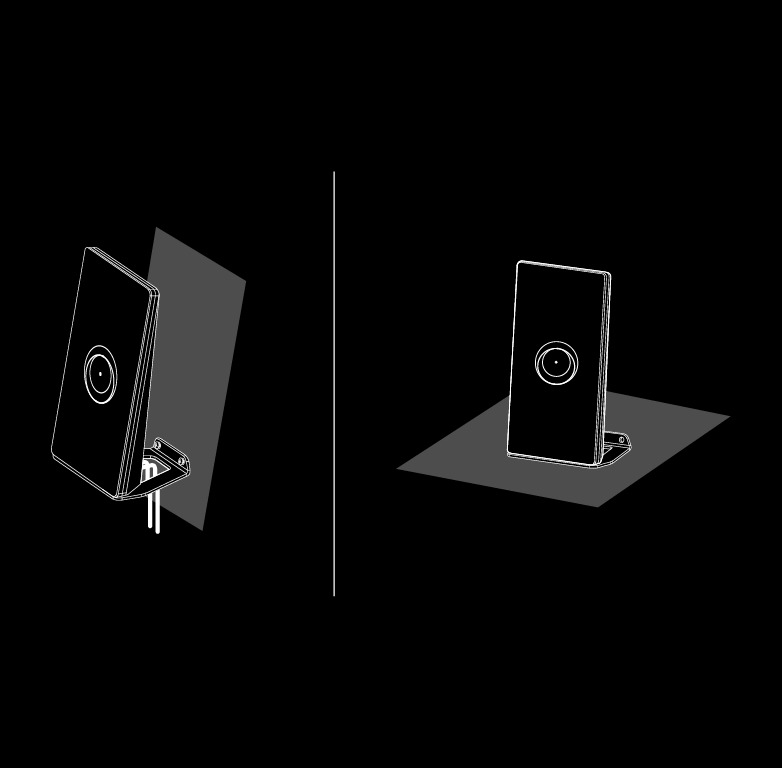
4. Connect to Network
Insert the power cable to the back of the router and plug the power supply into a power outlet. An LED will turn on signifying the unit is powered on.
The Starlink Router Mini can be meshed to your current Starlink system (excluding the Gen 1 Router) either wired or wirelessly. For a wired connection to a Starlink Mini Kit, use 15m Mini Starlink Ethernet Cable. If connecting to another Starlink router, use a RJ45 Cat5e or greater. For a wireless connection, power on your router and follow prompts in the app.
More information on wire and wireless meshing later in document.
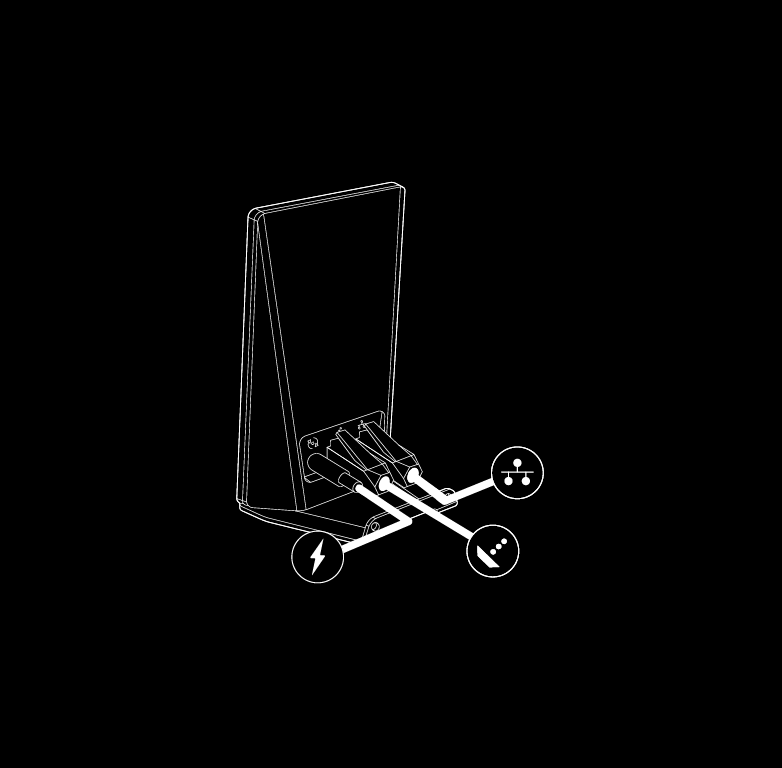
WIRED MESH GUIDE
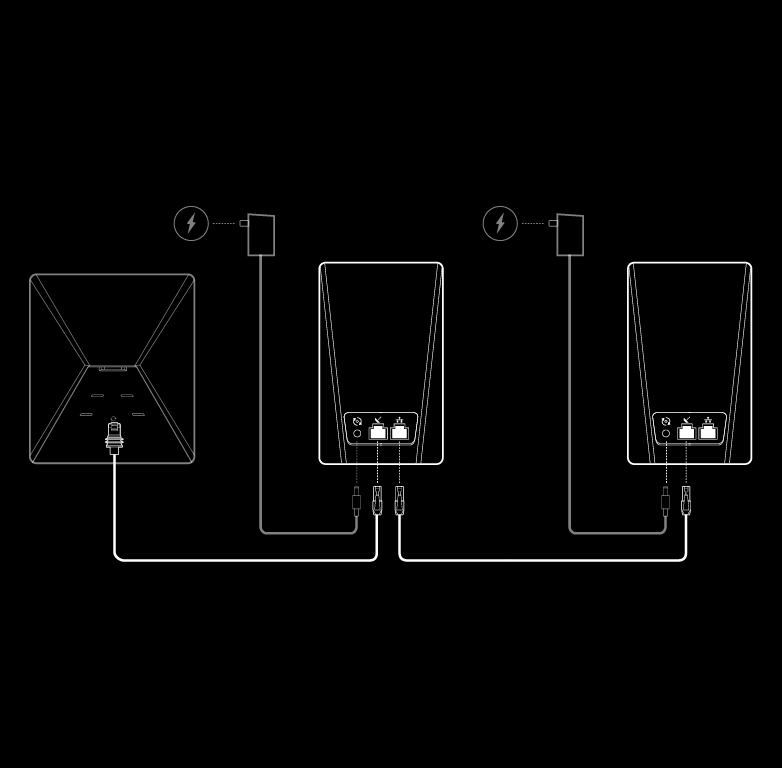
- Set up your Starlink Kit as shown in the install instructions and ensure you are online.
- Place your Starlink Router Mini in the desired location and connect the power supply.
- Plug in an ethernet cable into the LAN port of the back of your existing Starlink router or Starlink Mini. For Gen 3 you will need to remove the protective cover to access the ports.
- Run the ethernet cable from the main router to your Starlink Router Mini. Connect to the WAN port of your router (Starlink symbol) to create a wired mesh network.
- Repeat with additional mesh nodes.
WIRELESS MESH GUIDE
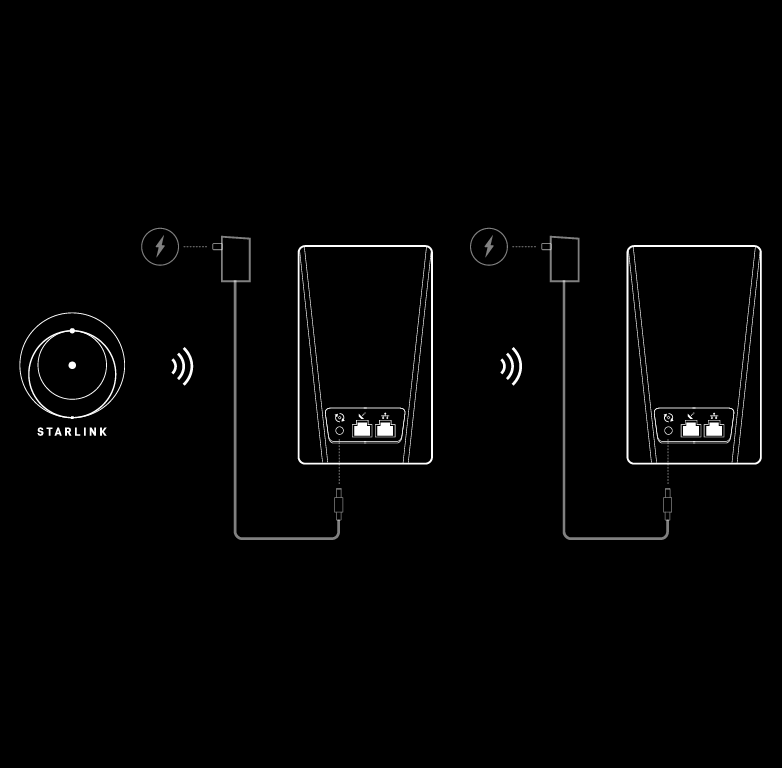
- Ensure your Starlink Kit is set up and connected to the internet prior to adding your mesh nodes.
- Find suitable install locations for your mesh nodes and plug them into power outlets.
- Open the Starlink App.
- Wait 1-2 minutes for a “New Mesh Node(s)” notification to appear in the app.
- Tap “Pair” or “Pair All”. The node(s) will begin connecting on the “Network” screen. Connection will take about 1-5 minutes.
- Repeat with additional mesh nodes
ROUTER STAND INSTALLATION
1. Mark and Drill Mounting Holes Use the mount as a guide to mark the hole locations then drill using a 5.5mm (7/32 in) drill bit.
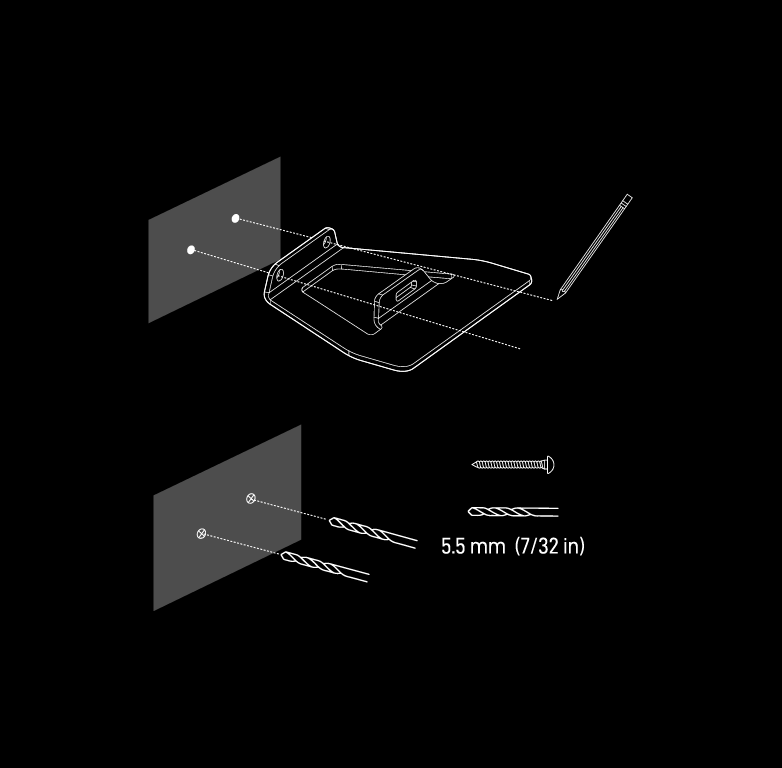
2. Screw Mount to Surface Install the drywall anchors into the holes then secure the Mount using the provided screws.
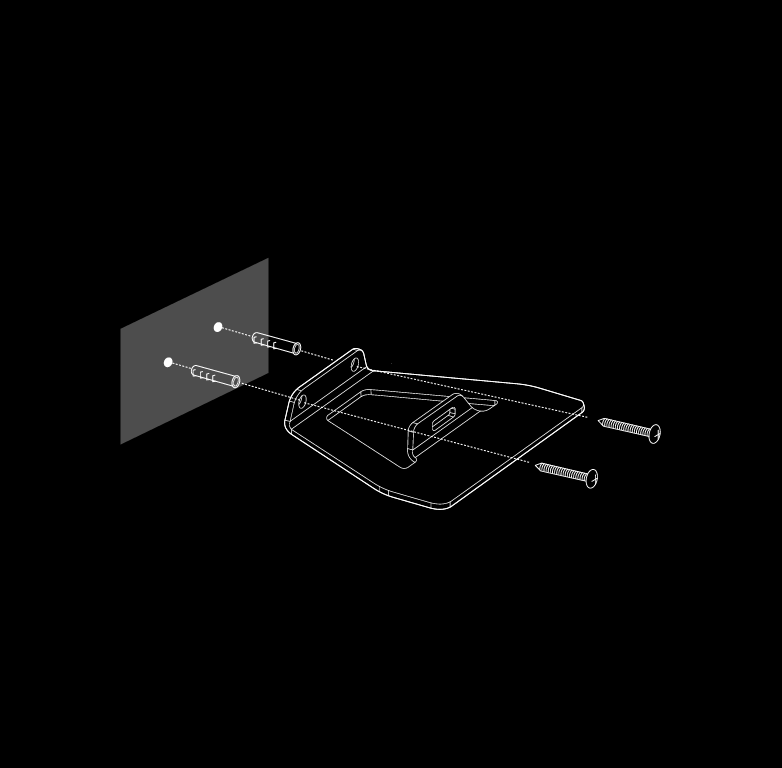
3. Install Router into Mount Snap in the router to the wall mounted stand carefully, ensuring the product sits flush once fully installed.

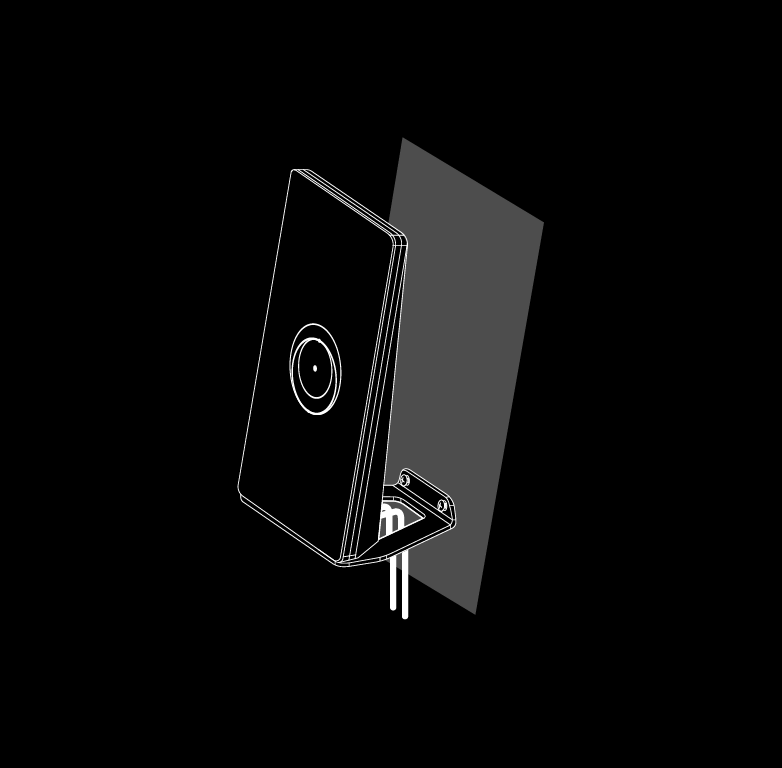
| Brand |
|---|
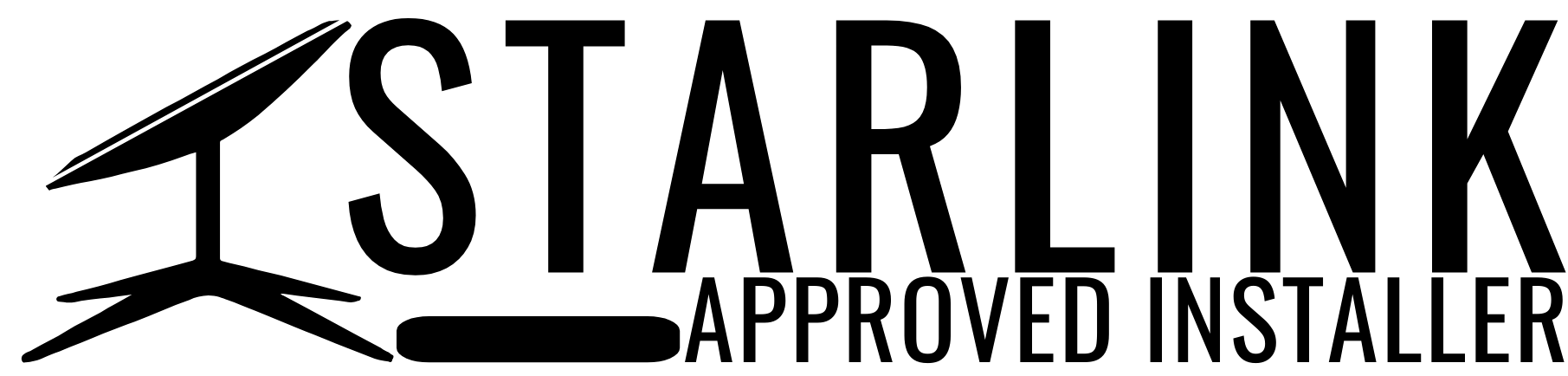





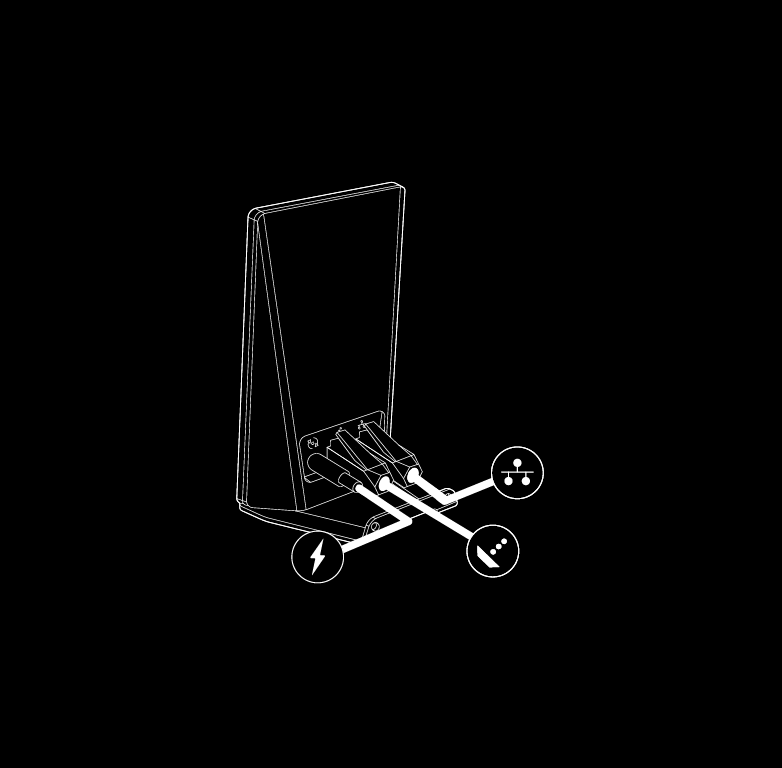
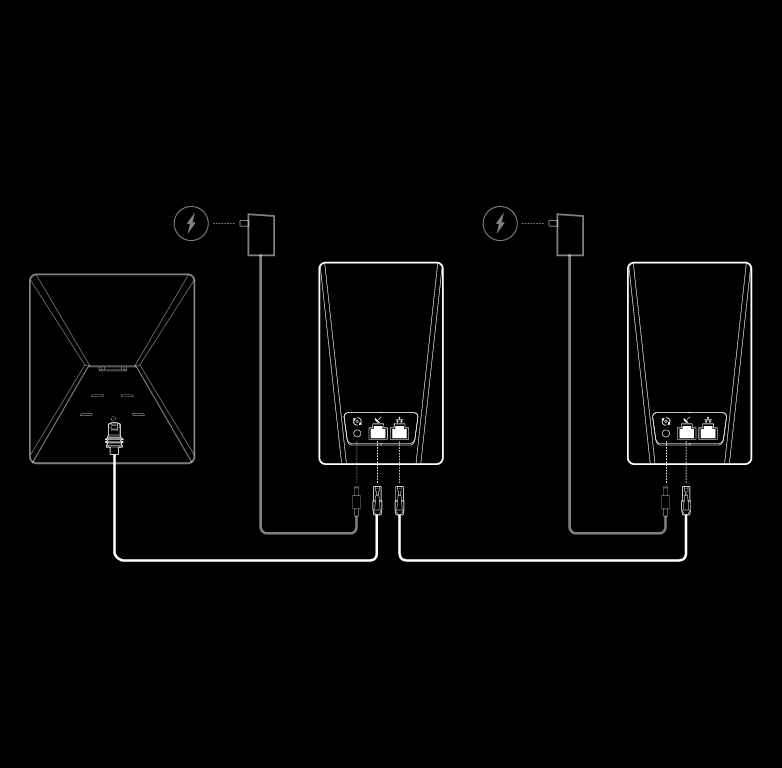




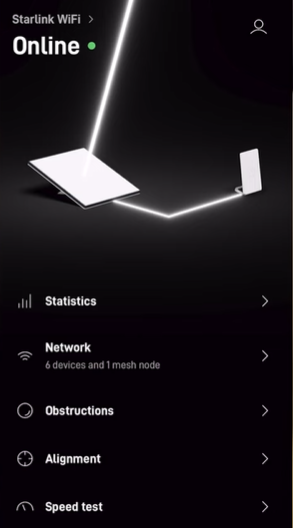





Reviews
There are no reviews yet.