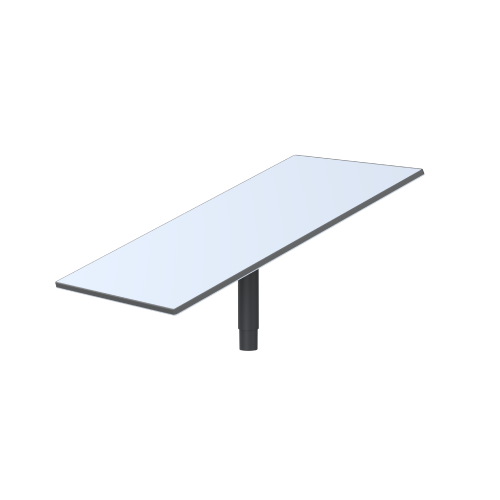
Starlink Enterprise Kit
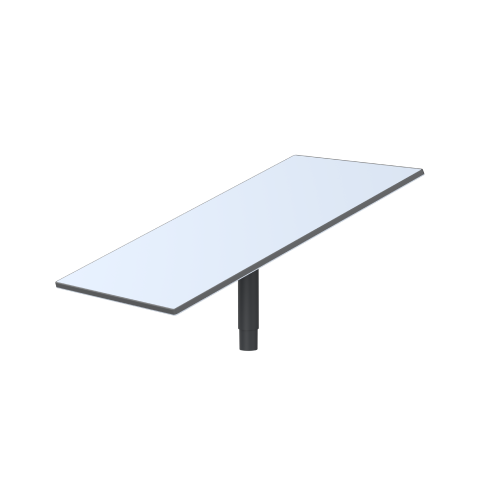
Helpful Tools
- Setup Guide PDF
- Starlink Enterprise Specs Guide PDF / Starlink Enterprise Specs (webpage)]
- Accessory Guide PDF
- For Enterprise activation, visit your Starlink dashboard and follow the steps here.
What’s included with my Starlink Enterprise Kit?
- Starlink Standard
- Power Supply
- Power Supply Mount
- Enterprise Cable 50m (164 ft)
- AC Power Cable 1.8 m (6 ft)
- Ethernet Cable 5m (16.5 ft)
- Screws 4x
- Wall Anchors 4x
(For local setup):
1. Download the Starlink App
Download the Starlink App and scan the QR code located on the kit packaging to step through the install process.
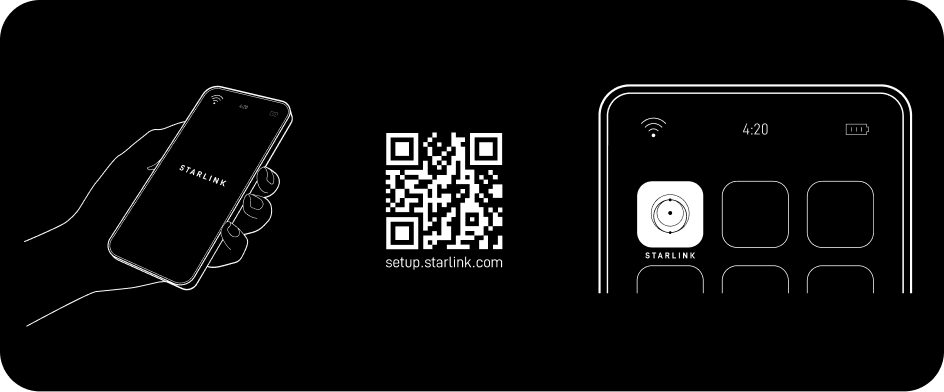
2. Find A Clear View of Sky and Check for Obstructions
Your Starlink needs a clear view of the sky so it can stay connected with satellites as they move overhead. Objects that obstruct the connection between your Starlink and the satellite, such as a tree branch, pole, or roof, will cause service interruptions. Use the obstruction tool in the App to ensure you have selected a suitable mounting location. Click here for video guidance on obstructions.
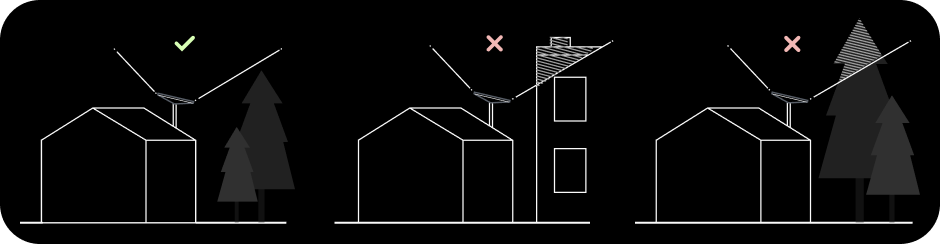
3. Install Mount
Using your desired Starlink mount, install in an elevated location, like a roof, pole, or wall. Additional mounts and accessories are available for purchase on the Starlink Shop
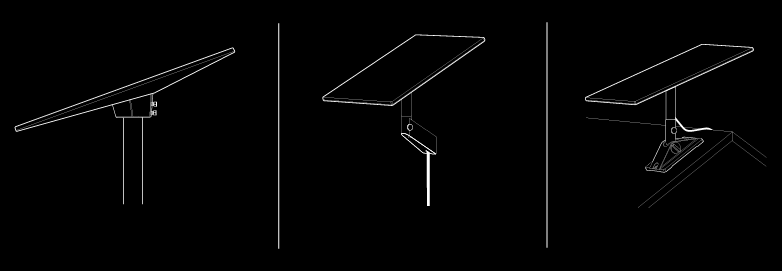
4. Connect and Align Starlink
Follow the cable routing instructions for your chosen Starlink mount and plug one end of the Enterprise Cable into your Starlink. Ensure the plug is fully inserted such that the plug face is flush with the surface. To remove the cable, pull firmly outward as there is no release tab. Plug the other end of the Enterprise Cable to your Power Supply.
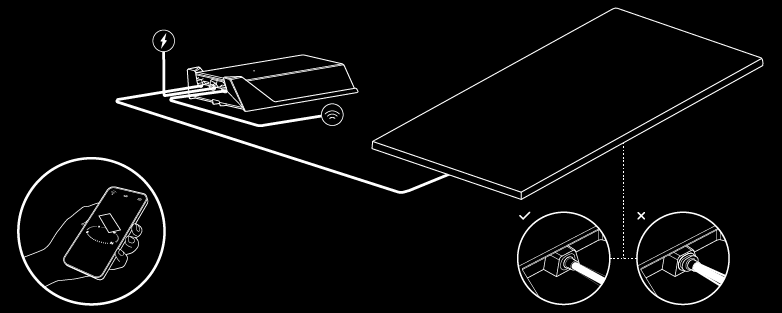
Connect the Ethernet Cable to the power supply and the other end to a router.
If you have a Starlink router, step through the Starlink install process on the Starlink App. Once connected, an alert on the App will show if you need to rotate Starlink to be properly aligned. Click the alert to use the alignment tool. See here for additional guidance on the alignment tool.
If you have a compatible third-party router, follow the router’s set up instructions.
5.Connect to WiFi
- On your device, find and connect to the STARLINK network in your WiFi settings.
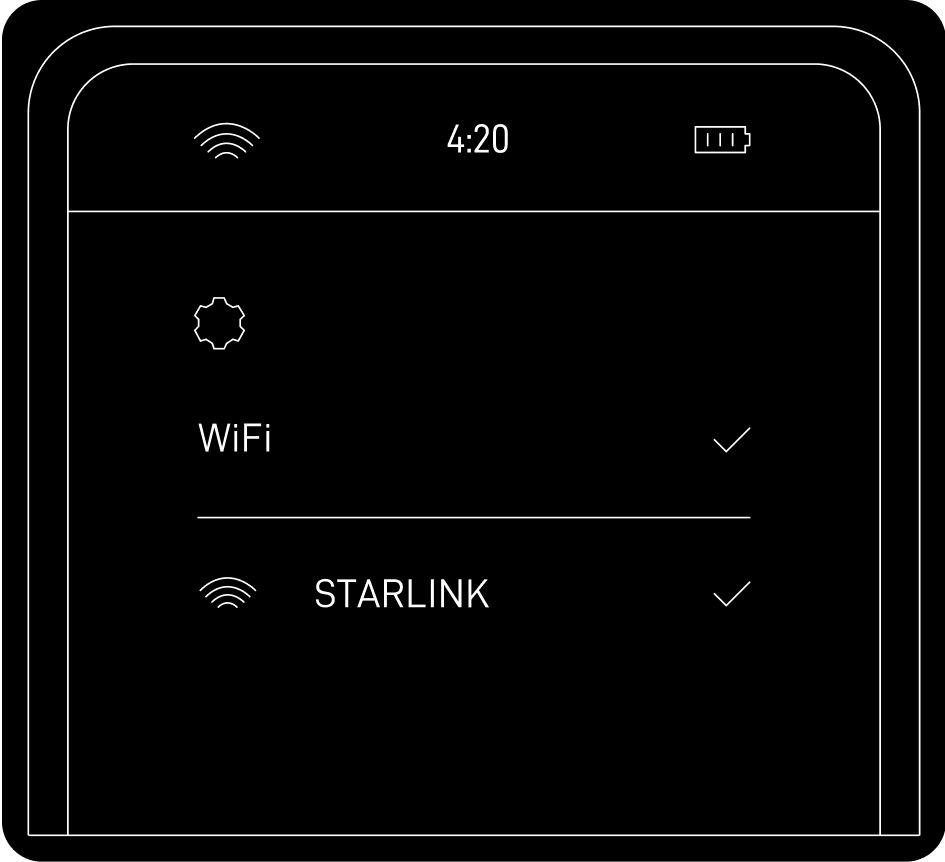
- Once connected, a browser window will open prompting you to enter a new SSID (Network name) and password. This step is optional but recommended.
- You are now connected! Open the Starlink App to customize additional settings, check your connection, and more.
Recommended Topics:
I cannot get online during initial setup
Where should I install my Starlink?
Can’t find what you’re looking for? Contact Support.
Order Starlink – Easy Self-Install
Upgrade Your Internet & Connect with Starlink. High-Speed Connectivity Anytime, Anywhere.
DM•Text•Call 24/7 Support
info@starlinkinstallerskenya.com
+254100720022 / +254720548999
www.starlinkinstallerskenya.com
TikTok; @starlink.kenya
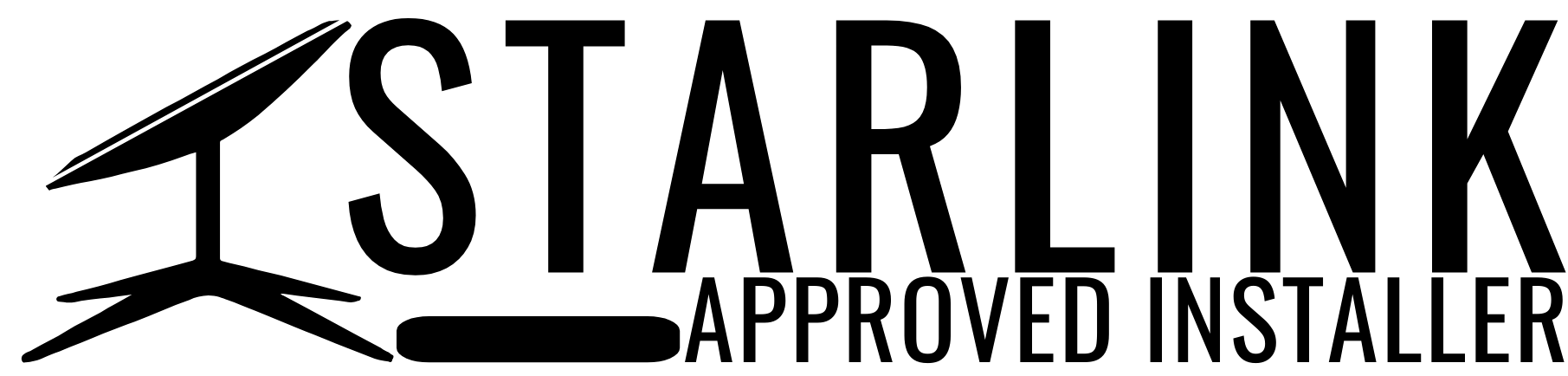
Leave a Reply